Submit Your Blogspot Sitemap To Google Search Engine

This detailed tip will explain to you how to generate and submit your Blogspot sitemap into Google Search Engine.
Before we start to the first step, let me give you a brief explanation about Google Search Engine, and how to submit your Blogspot sitemap into it. As we already known, we can set all our article in Blogspot to be able to search by Google. But, one thing you must know, your Blogspot is a sub domain of the Blogspot it self. Means, you not owning it. It is a sub domain from Blogspot that you can use. So, the question then is how if we want to make it really really our own site? The answer is claim it as yours. And to do that, we need to use services that we can get free to announce the world that you own the site. Here, Google give us its services, called Google Webmaster Tools. Further more, what is the advantage of using this services? First, it will help Google bot to crawl to your site. Then, index the pages or article of your Blogspot, so you can know exactly how many page or article has been indexed. and give reports if they got problem when trying indexing your Blogspot. The best part is, you can know from where people reach your site, and what article they look for by typing the keywords in their search engine.
Let me explain the detailed step to submit your Blogspot into Google Webmaster Tools.
1. First, go to Google Webmaster Tools and sign in with your Gmail account.
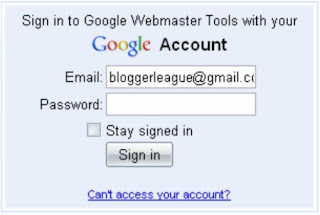
2. After you logged in, you will see the welcome message. To start, you have to add a site.
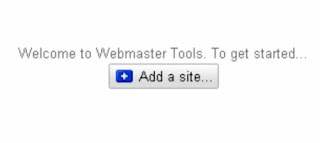 Add your blog url, for example : bloggerleague.blogspot.com. Do not include the http:// or www. Just your primary address of your blog.
Add your blog url, for example : bloggerleague.blogspot.com. Do not include the http:// or www. Just your primary address of your blog.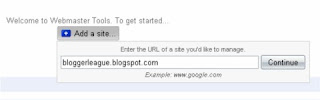
3. The result will bring NOT VERIFIED status. You need to verify your blog. It need to confirm that you are the true owner of the site.
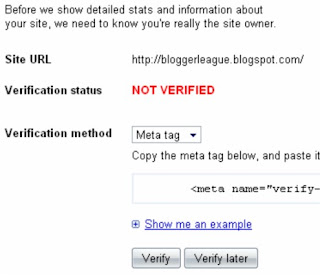
4. There are two ways to verify your ownership. But, there is only one way for blogger to verify the ownership of the blog, is by adding the metatag.
5. Copy the metatag code. Starting from <> .
6. Then, sign in to your blogger account. Click the Layout Tab, choose Edit HTML, then paste the metatag code right after the head tag and Save Changes.
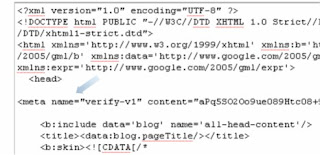
In some cases, there's an error. Like this :
Your template could not be parsed as it is not well-formed. Please make sure all XML elements are closed properly. XML error message : The element type "meta" must be terminated by the matching end tag "".
To correct this error, just make sure you add a sign on "/" at the end of the meta tag code, before the sign more than (>). See here :
 Save the Changes.
Save the Changes.7. Back to your Google Webmaster Tools and Click on the "Verify" button. There will be a confirmation message saying that you have successfully verified.
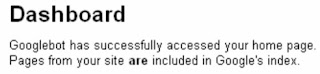
8. Wait, that does not mean that you are done. You need to add your blog sitemap, to help Google crawl to your site. Still in your Google Webmaster Tools, click on the link of "Submit a Sitemap" on the right bottom corner.
9. There, you will see your blog url, but with a blank spaces. Fill it with rss.xml, then click on the "Submit Sitemap" button.
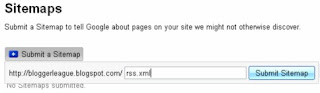
10. That's it. You are done completely. Check your account on Google Webmaster Tools on the next 2 or 3 days, to see how Google indexed your site. You can see any error there, if any.
0 comments:
Subscribe to:
Post Comments (Atom)